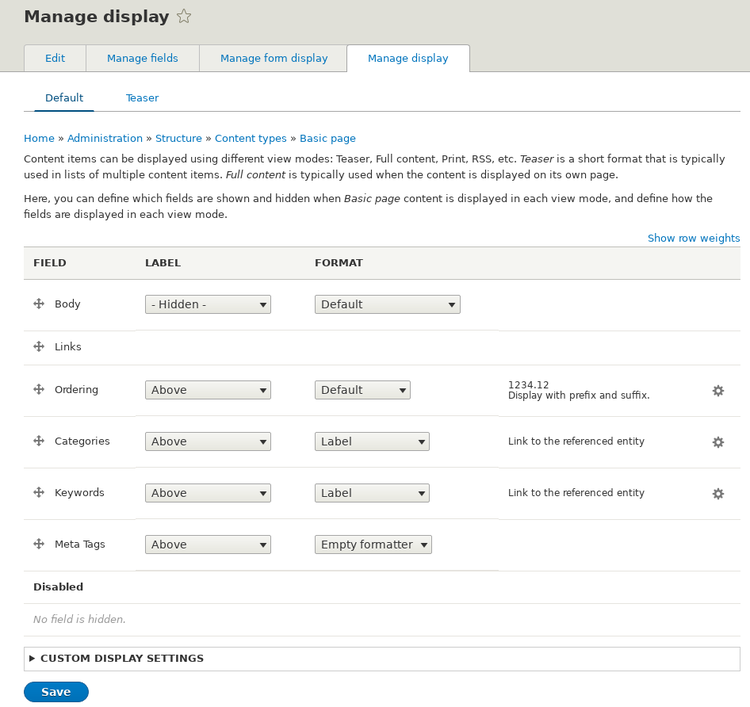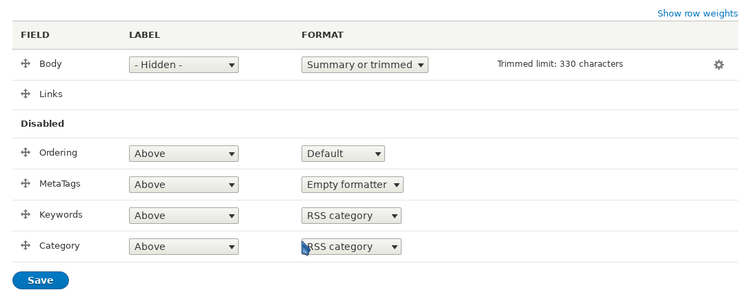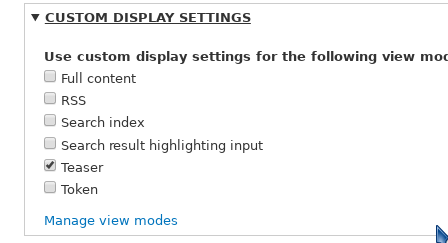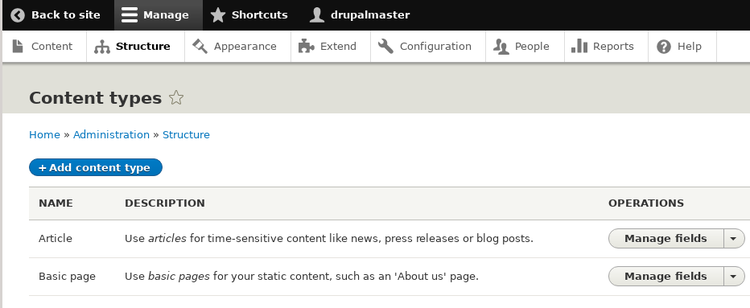
As we have seen, we have, pre-defined, two "content types":
"Article" and "Basic page".
Content types are customizable:
we reach the "content type" page from the "structure" section of the
administration menu.
Content types are made up of fields, with a well defined structure
and associated with a widget;
there are a lot of available fields, for:
dates, numbers, images, email, links, lists, different types of text etc. etc.;
each field have its own properties as: a label, an help text, default values,
if present multiple times, etc..
Different fields have different properties.
Each content type has its own field structure: a
"basic page" consists of an unique field, for the HTML text;
an "article" has also comments, an image, and keywords (tags).
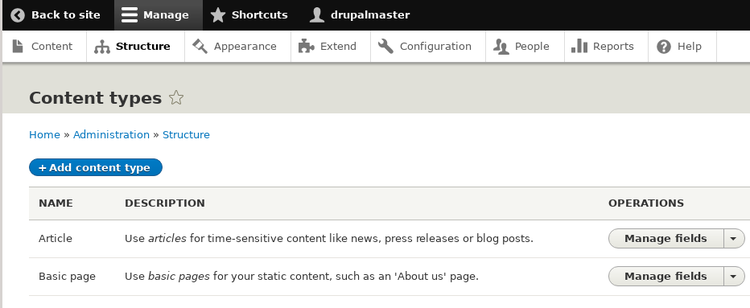
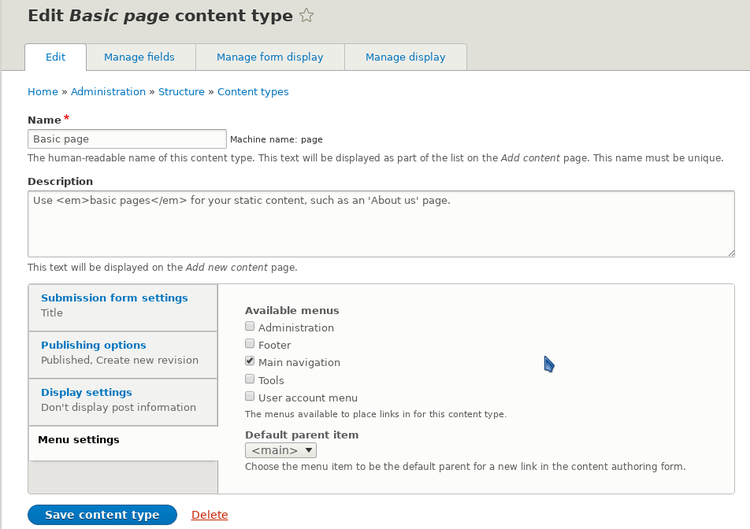
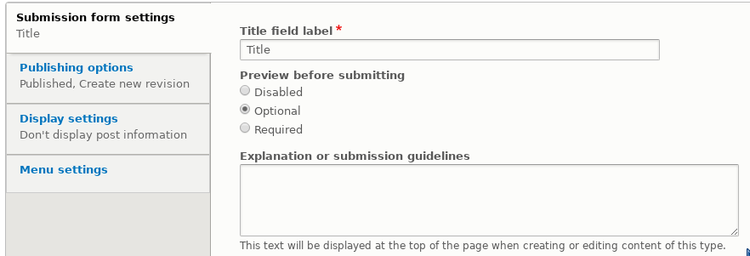
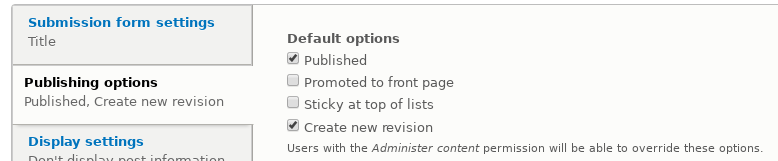
The unique field of the basic page: the "Body", has, as properties: a label, an help text,
and default values. The field can be made mandatory ("required field" box checked);
the user can also enter a summary, which will be used in views for some types of display,
there is a checkbox at bottom to allow an explicit summary. When a summary is not given
an automatic summary is build by Drupal by trimming the HTML text.
The "Field setting" tab is for giving some other options to the field, as the number
of occurrence of the field in the content; here we have only one "Body" allowed.
The line: "Browse available tokens" can be used to insert, in the body or in
the summary, some special markups, which Drupal changes
in elements like: date, url, site name etc.
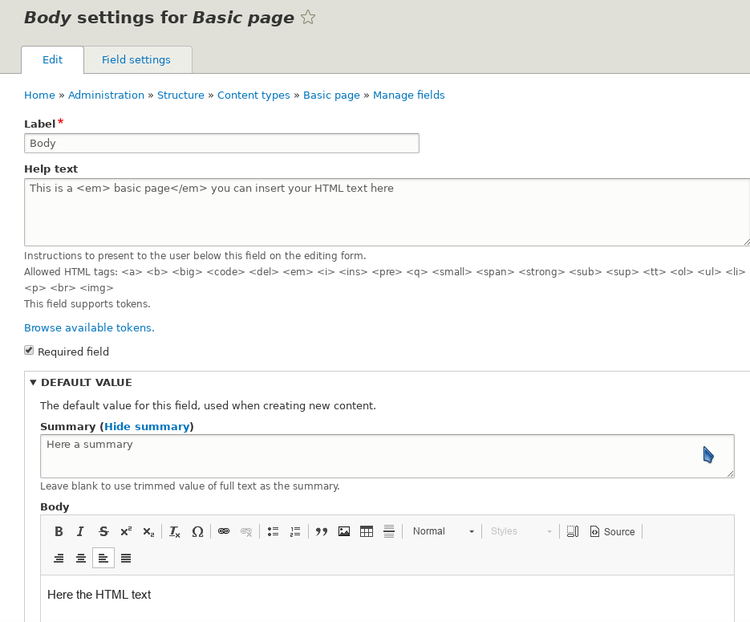
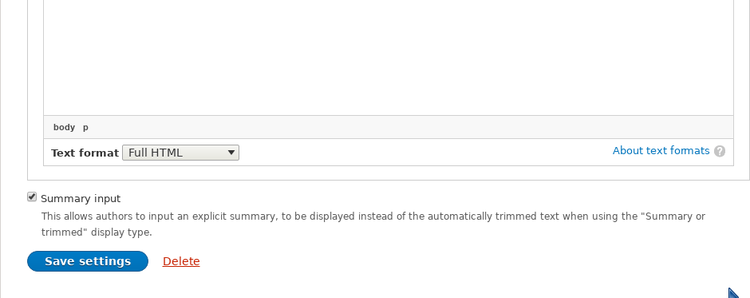
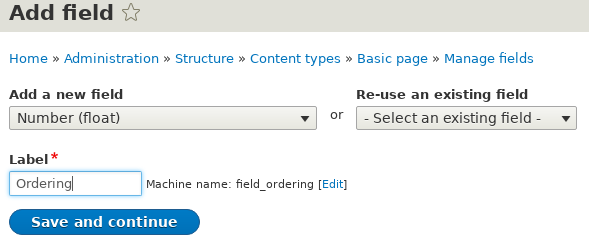
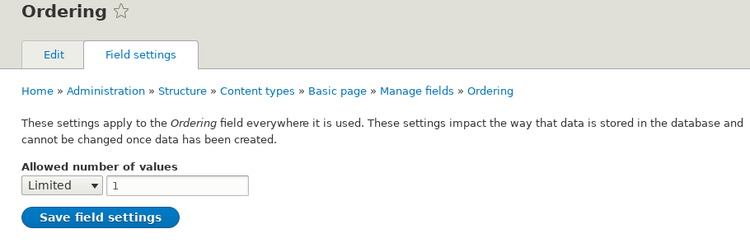
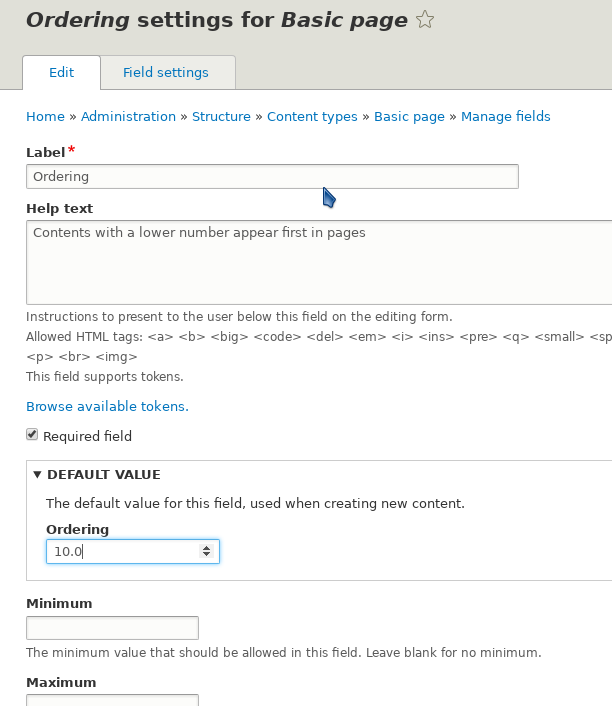
We insert also some other fields: a "Category" field, for terms from the taxonomy dictionary we have created, a "Keyword" field, for terms from the "tag" dictionary and "Metatags" , for auxiliary informations for web crawlers. Our "basic page" has now five fields, as shown in the following picture.
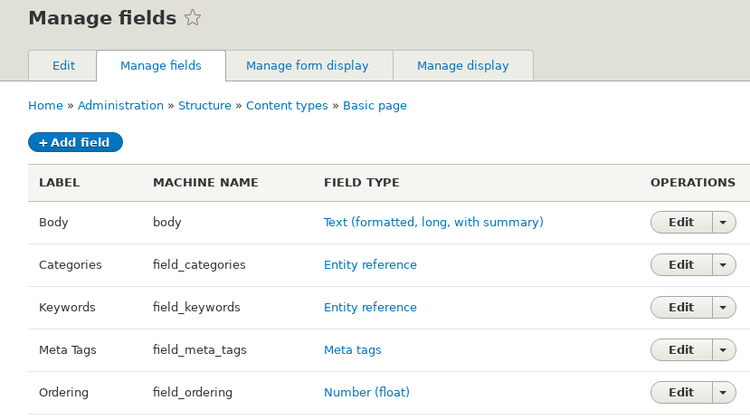
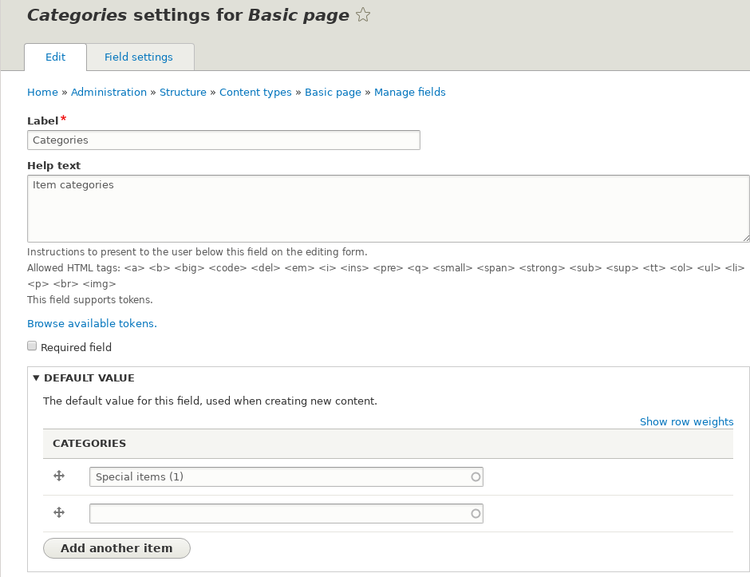
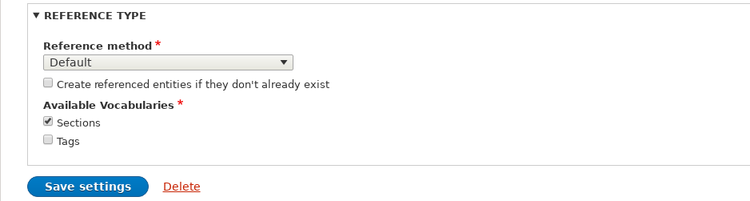
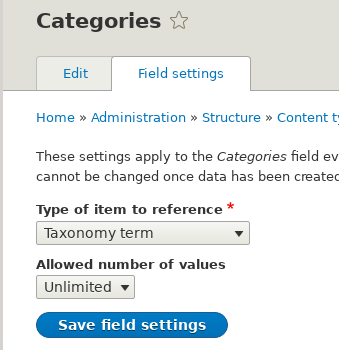
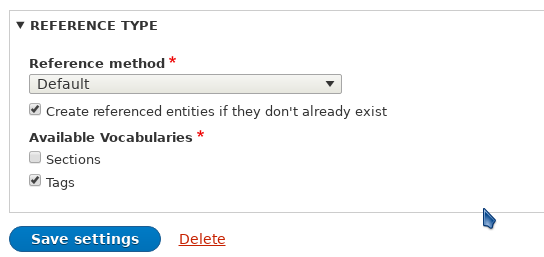
The following image shows the settings in the "form display" tab, which configures the form used to insert basic pages. We can change the order of items by using the mouse, dragging around the cross at right, but the real order depends also on the used theme. The second column is for the choice of the HTML widget used, but most field allow for a single widget. Clicking on the gear at right gives access to some settings for the widgets, as the number of row in a text widget or the label of a checkbox. We have rearranged the items and increased the number of rows for the body. We don't want some new contents going into the main page, so the corresponding checkbox is moved down, among the disabled fields.
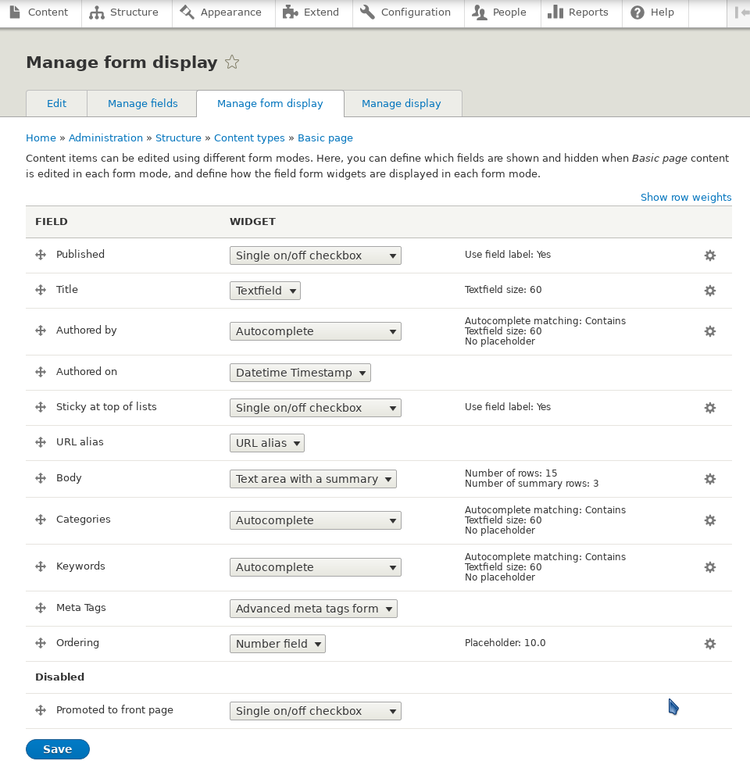
The following image shows the settings in the form "display" tab, defining how basic pages are shown to the site visitor. Items can be reordered using the mouse, as in the "form display"; each field has a label which can be hidden, above or on the same line and a "format", which defines some details of the visualization. In the following image we show the "Manage display" tab for the basic page; we have to remember to disable the "ordering" field, clicking on the dropbox button in the third column, or this field will be shown to the site visitor.