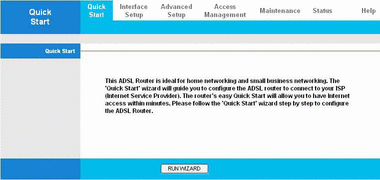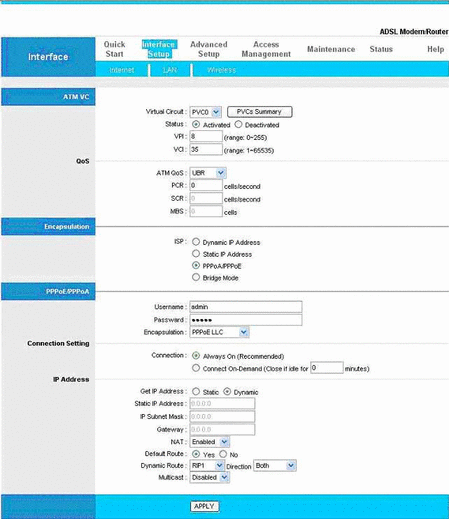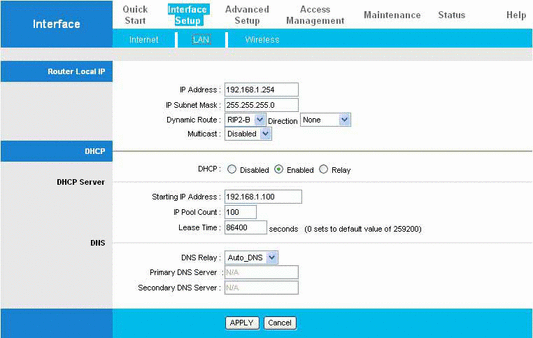My Home Network Step by Step
The Software (part 2)
Once you have the PC and the router connected together you can use the PC to
access the router web interface.
Open Mozilla, Internet Explorer, or another
web client, and point to the web server on the router. In my case the router address
(as specified in the router manual) is 192.168.1.254, so I point my web browser to: .
"http://192.168.1.254". A login name and a password will be asked to you.
The values are again in the router manual. With this web interface you will
set values "into" the router, not into your PC.
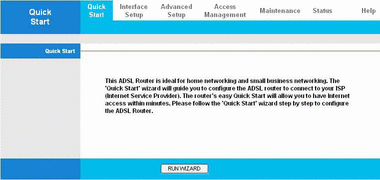
My router is an Hamlet HRDSL512P4, (see www.hamletcom.com for details)
but other routers have a similar interface.
This is the first page you see, it suggests to use a wizard for setup, but I don't
like those wizards which often hide too many things, so I go to "Interface setup",
here you have two pages, one is for the interface towards the provider: your
ADSL connection, the other is towards your computers (your LAN).
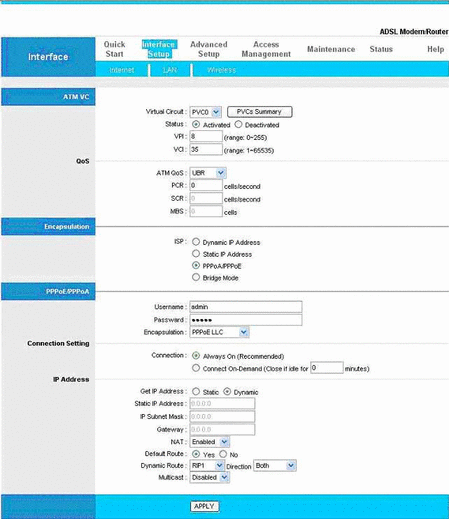
In this page you have to write the ADSL connection parameters your provider gave you.
The items: "Virtual circuit", "VPI", "VCI" etc. specify details of the ADSL connection,
the section: "Encapsulation" specifies how your data are inserted into the ADSL transmission.
In my case I have "PPPoA". Then you have to write your username and your password (the password your
provider gave you for the ADSL connection). Then there is the section of the IP address.
This is the IP address of the "provider" side, usually a public IP address. Your router
is identified in internet internet by that address. The most common choice is: "dynamic":
the provider equipment, on the other side of the connection, will give that address to you.
Click "apply" to save your changes and the most is done
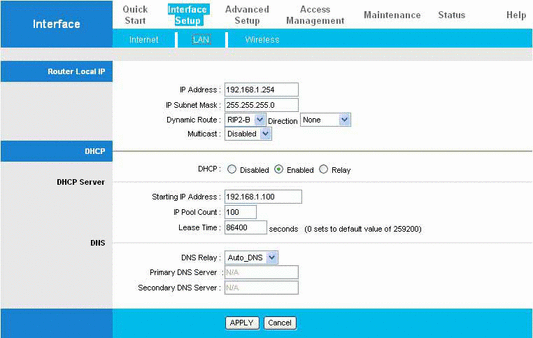
In this page you have to setup the router interface towards your computers.
The IP address is the address of the router as seen from your PC.
In the DHCP section you can setup the DHCP server embedded in your router.
I leave the DHCP activated, it gives addresses starting from number 192.168.100.
In the DNS section put the IP numbers of the DNS of your provider:
the router act as a DNS server, but it has
no database, it asks to the provider's servers; in this way you can set up your PC to
point to the router as it where a real DNS server.
In "advanced setup" you can optionally configure the firewall, and other interesting things:
- NAT or "network address translation": your computers send IP packets directed to the
internet to the router, the router forwards the packets as if they where coming from itself,
and send back replies to the computers. You must have NAT activated, otherwise your computers can't
send packets to internet, but only communicate among them.
- Virtual service or "port forwarding": your computers are not seen from the outside,
only your router is seen; they don't have a public IP address. To put services on
your computers, accessible from the outside, you have to tell to the router that data directed to
a TCP port are to be send to the IP of one of your computers. In this way the internet see the TCP port
of your computer (with the service) instead of the port of the router, which is usually closed.
- DMZ: you can also choose
that all the other port are to be forwarded to the IP of a computer on the local net
(this is named "DMZ" or "de-militarized zone").
In this way the internet doesn't see the router, but the computer, which can communicate on each
port and is exposed to all attacks from the net. This is not a safe choice.
Once the router is configured all is done. The router can do all in an
automated way; it connects to the provider, obtains from the provider its global IP address and
the IP of one or more nameservers, then , via DHCP, gives private, local IP addresses
to your computers, a default
route (pointing to the router) and the IP of a DNS (again the router).
The router, via NAT, send the requests of your computers to the internet.
If you configure your computers to use DHCP, you have only to switch on them and plug their network cable
into a RJ45 port of the router. If you have more PC in a far room you can connect your PC to a mini-switch
and the mini-switch to a RJ45 port of the router.
You can also give to a PC a static, private, IP address, in the same network of the router,
and it will work. You have to remember that each connected computer needs:
- an IP address (and a net mask)
- a default route (the router IP address)
- a DNS server (may be the router)
On my net I have Linux machines with static IP, but I use DHCP for Windows PC or
notebook; some ports of the router are forwarded to a Linux machine to access my network
from the outside.