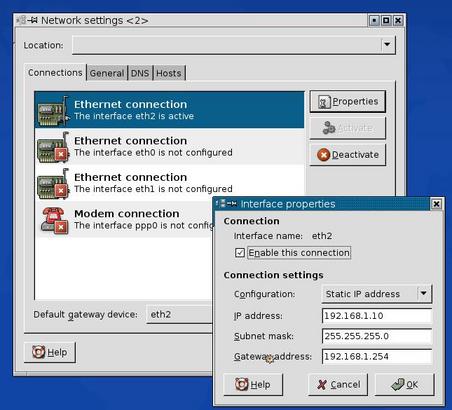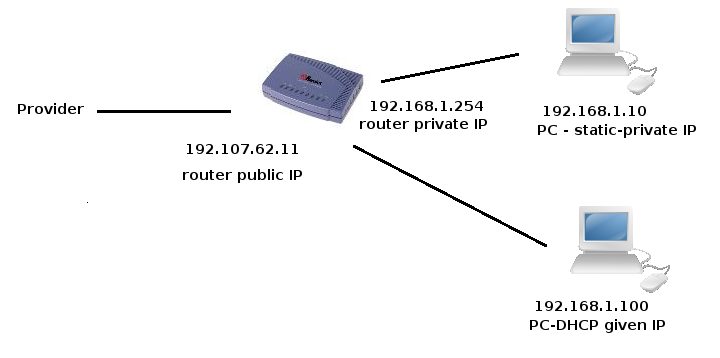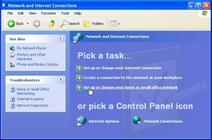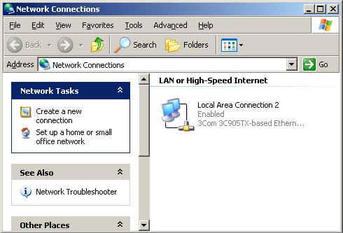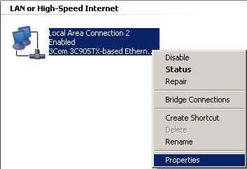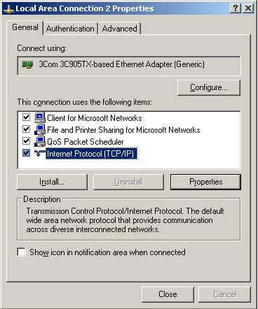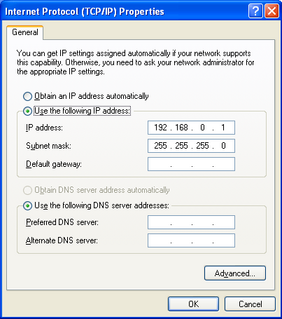My Home Network Step by Step
The Software (part 1)
All tutorials on software setup will teach you where to click
to make your system work. This is useless: user interfaces are
all different and change continuously; your knowledge of
click buttons will be valueless next year.
The only way to survive in the fast changing world of software
is to understand the basics. Basics things are the same since
30 years or more and don't change often.
Once well understood what you are doing, you have
only to look for the correct button to click, but, if you learn buttons,
when buttons change you are lost, and buttons change always.
So I will try to explain the basic topics, with my
equipment as an example, things are the same everywhere,
only the interface is different.
If you have read the page with
the network basics you can argue that you have to do the followings:
- give to each computer a network number in a private network;
- setup the routing table of each computer, saying that the private
network is directly reachable, all the other connet ions must go
to the router, which is your default route;
- tell to each computer the IP number of an internet name server;
- in the router configure the ADSL connection, with the parameters your provider gave you;
- in the router setup the routing table: the local network is
directly connected, the default route is the ADSL connection to the provider;
- the router must have NAT enabled, to allow all the computer to exit
to internet.
- Optionally you can forward some port of the router to a computer
of your network, to provide services to the internet.
If your router has a DHCP server (as usually happens), actions at points 1,2,3
are done by the DHCP. But also point 5 and 6 are done in an automated way
by the router, once connected to your provider.
So plug the cables, do what is described at
point 4 (a simple web interface helps you) and you are done.
In the following picture a scheme of the configuration:
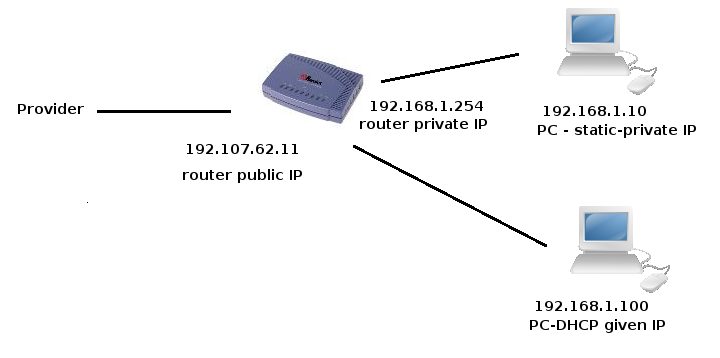
Computer's Network Setup for Linux
Most ADSL routers have an easy web interface for configuration,
and following the instruction on the manual is easy.
To access the router web interface you have to connect a computer
to the router; so you have to set-up the network on the computer first.
If the computer default configuration is to ask for a number to a DHCP server,
plugging the ethernet cable can be enough: the router default configuration is to
have the DHCP service activated; in this way as soon as you plug the cable
your computer will ask for a number to the router and the router will give
to the computer the IP number, the default route etc.
If you are not lucky you have to setup the network on the computer by hands.
Look into the router manual to see what private network is used by the router.
My router use the number 192.168.1.254. I have to choose a number on the same net
as: 192.168.1.10 , but any valid number is good; different from the router number, and,
remember: no number greater than 255 in your IP!
On a Linux machine a simple way is to open a root terminal and type something like:
ifconfig eth0 192.168.1.10 netmask 255.255.255.0 up
ifconfig is the command for network interface configuration. If you
simply type:
ifconfig
you see the status of your network interfaces,
something like this:
eth0 Link encap:Ethernet HWaddr 00:18:4D:79:4C:AF
inet addr:192.168.1.10 Bcast:192.168.1.255 Mask:255.255.255.0
UP BROADCAST RUNNING MULTICAST MTU:1500 Metric:1
RX packets:17920 errors:0 dropped:0 overruns:0 frame:0
TX packets:12379 errors:0 dropped:0 overruns:0 carrier:0
collisions:0 txqueuelen:1000
RX bytes:24648094 (23.5 MiB) TX bytes:999814 (976.3 KiB)
Interrupt:233 Base address:0x4000
lo Link encap:Local Loopback
inet addr:127.0.0.1 Mask:255.0.0.0
UP LOOPBACK RUNNING MTU:16436 Metric:1
RX packets:877 errors:0 dropped:0 overruns:0 frame:0
TX packets:877 errors:0 dropped:0 overruns:0 carrier:0
collisions:0 txqueuelen:0
RX bytes:243984 (238.2 KiB) TX bytes:243984 (238.2 KiB)
"lo" is the name of your loopback interface: as the computer sees himself
in the network.
"eth0" is the name of your real network interface.
Among the information you see there is the ip number: "inet addr:192.168.1.10",
the network mask: "Mask:255.255.255.0" , the identifier of your network
card: "HWaddr 00:18:4D:79:4C:AF" and some statistics showing the received
and transmitted data.
On some laptop you can have
something different from the name eth0, as eth1.
If you have trouble type:
dmesg | more
press the space bar to see the subsequent pages in the list.
The list shows you what your Linux kernel did at start up, don't worry if it seems
impossible to understand, only Linux kernel hackers really understand the details
of these information, but to look for lines
beginning with "eth" to see what network interfaces your kernel sees.
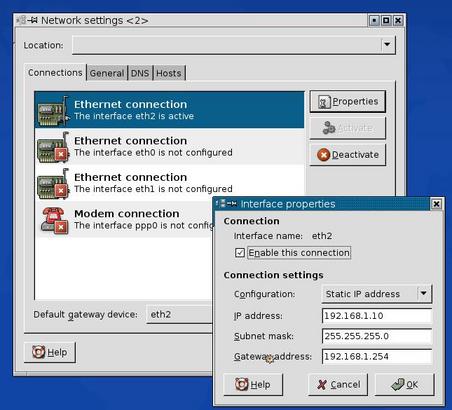
Seems a terrific task? Well, today you needn't do that,
your desktop interface has utilities that do the job, for example:
on KDE, version 3.5.5, click on
the main pull-down menu, choose "system", then "networking". A window appears
where you can set up your network,
without using ifconfig by hand (is your nice interface that types for you:
"ifconfig eth0 192.168.1.1 netmask 255.255.255.0 up"). Other desktop have similar
tools. Sometimes you have a "network manager" icon on your main bar on
the desktop to configure your net.
Computer's Network Setup for Windows
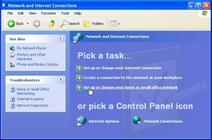
On Windows XP you have a "Network Setup Wizard" to configure the network.
I've never used it (as you have understood I don't like Windows),
but there are millions of internet pages explaining how to do;
they says that you have to click:
"Start" -> "Control Panel" -> "Network And Internet Connections" -> "Setup Or Change Your Home Or Small Office Network",
and the simple wizard will easily drive you.
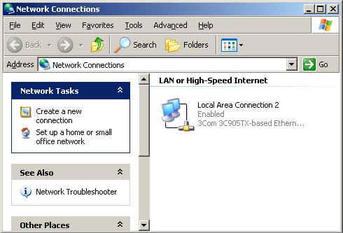
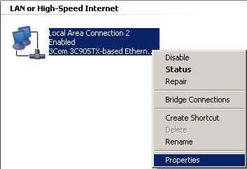
Another way is to open explorer, and click with the right mouse button on:
"My Network Place" then select: "Properties".
The "Network Connections" window will appear.
Select your local area connection, click with the right mouse button
to obtain the pull-down menu, then, again, click: "Properties".
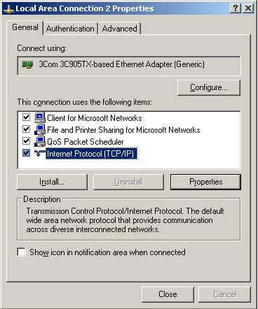
This window will appear, select: "internet protocol(TCP/IP)",
then click the button: "Properties".
You should see a window in which to set up your network.
If the item "Internet Protocol(TCP/IP)" doesn't appear you have to install TCP/IP.
There is an "install" button which should help.
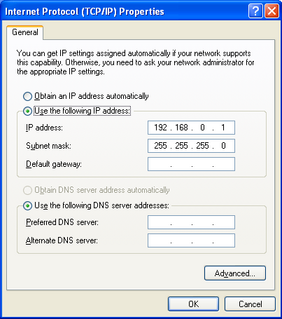
Here choose: "Use the following IP address" and, finally, put there your IP number.
Maybe typing: "ifconfig eth0 192.168.1.10 netmask 255.255.255.0 up" was easier...
If you choose:
"Obtain an IP address automatically" your computer will send on the net a request for
an IP number. If the router is configured as a DHCP server, it will give an address to
your computer, otherwise nobody replays to your desperate computer request.
It remains without an IP address and can't use the network.
The last choice in the window is used to give the IP
number of the DNS server (to call computers by name insted of by IP number),
this should be the IP of a DNS server of your provider, or the IP
of the router, if the router is able to make DNS query for you. You needn't a DSN server
now, you have only to connect to the router, using IP numbers, not names.
Give a try to the windows way, if you will not
succeed boot your Windows PC with a
Linux Knoppix live CD
and use the knoppix net setup window, that's really easy.